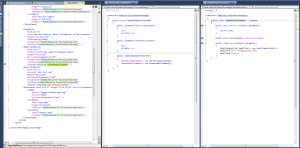Set “Open Command Window Here” Context Menu Item without Shift+ Right Click on Windows 10
Posted by diaconu13 in Uncategorized on March 14, 2016
Lately I started to use the console more and more often, more than any tool, so I started to get frustrated to press all the time Shift to open command line in the folder context, so I thought that would be nice to have that fixed.
After 1 min of searching the internet found several ways to do this … I will post here only the one that worked on my machine (Windows 10).I did tried two other unsuccessful methods before this and is not nice to play with registry just for the sake of trying stuff.
Just go Here download the Right_Click_Only_with_Open_Command_Window_Here.reg and that’s it. Changes should be applied immediately.
Have fun!
Open file or folder with Sublime as User (or as Admin)
Posted by diaconu13 in Uncategorized on March 14, 2016
Fortunately they are some creative people out there and I can find just about anything I need.
I found two ways of adding sublime to context menu … my be they are more… but the first one worked for me and the second one was just close to the first one … so there you go:
Working one OpenWithSublime.bat
Second one Sublime_Text_3_Context_Menu.ps1 .
Have Fun!
Quick way to connect to Windows 10 IoT device using PowerShell
Posted by diaconu13 in Computere și Internet, IoT (Internet Of Things), Uncategorized on March 12, 2016
Every time I needed to connect to my Raspberry Pi 2 device I had to start searching for the PowerShell commands, open PS, edit commands, loose a few minutes preparing stuff.
So I have created one file that will contain all the commands I need to get connected to device and start running “IotStartup list” commands.
The content of the files looks like this:
$machineName =’MachineName’
net start WinRM
Set-Item WSMan:\localhost\Client\TrustedHosts $machineName
Enter-PSSession -ComputerName $machineName -Credential $machineName\Administrator
One more thing: Make sure you run PowerShell in Admin mode!
But something tells me, you already know that.
I like images more …
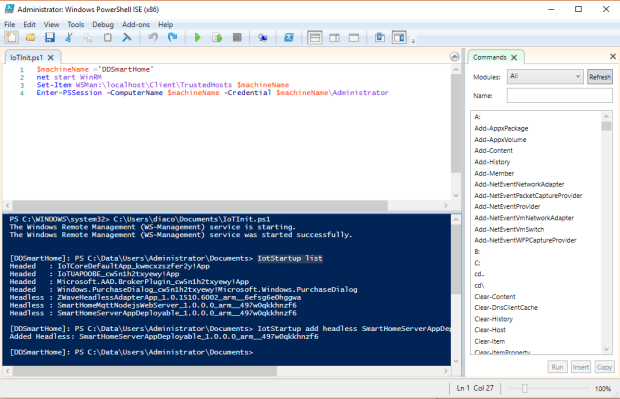
Have fun!
Silverlight MVVM commanding in one image
Posted by diaconu13 in Uncategorized on August 19, 2013
Visual Studio is freezing the PC while in debug mode
Posted by diaconu13 in Uncategorized on August 15, 2013
Yesterday I was working on a small project in Silverlight and I took the project on another PC.
After working on the same project on another PC the Visual Studio keep freezing the PC.
After some very frustrating debugging decided to have a deeper look at the problem an started too search for the process that was causing this.
Then I realized that Internet explorer has his caching of debug files and libraries.
After I have completely reset internet explorer all came to normal.
So if you ever have problems while debugging a Silverlight application or web application consider resetting the Internet Explorer.
Happy coding!
Cannot set the Base price* on application submission
Posted by diaconu13 in Uncategorized on July 5, 2013
Today for the second day I tried to submit the application that I was building for the last few months (PicPoint) and on the first page (App Info) on the Pricing section is a field Base price* and was read only.
WTF? I cannot set the price of my app?
Well you obviously you can but after I’ve review all my Tax Profile and Payment account (and created an account in the supported currency ) the filed was still read only.
After some searching I found that if you go to Account->Contact info->Website and complete that with a url like http://www.sitename.something/ then the price dropdown will work?
Wasn’t the obvious enough?
I hope that if someone else has this “obvious” problem can find this post and apply the “obvious” solution and publish his app without wasting to much time.
RadSlideView MeasureOverride error
Posted by diaconu13 in Uncategorized on June 4, 2013
I needed to use RadSlideView and I started basic ,just like example that Telerik provides and surprise … didn’t work !
I know that I must be doing something wrong … but what?
After some research I got to the RadSlideView documentation page http://www.telerik.com/help/windows-phone/radslideview-features-filmstrip.html and observed that
ItemRealizationMode was set.
Conclusion:
If you have this error on Telerik RadSlideView
System.Exception: Error HRESULT E_FAIL has been returned from a call to a COM component.
at MS.Internal.XcpImports.CheckHResult(UInt32 hr)
at MS.Internal.XcpImports.FrameworkElement_MeasureOverride(FrameworkElement element, Size availableSize)
at System.Windows.FrameworkElement.MeasureOverride(Size availableSize)
at System.Windows.FrameworkElement.MeasureOverride(IntPtr nativeTarget, Double inWidth, Double inHeight, Double& outWidth, Double& outHeight)
Make sure you have ItemRealizationMode specified!
2012 in review
Posted by diaconu13 in Uncategorized on December 31, 2012
The WordPress.com stats helper monkeys prepared a 2012 annual report for this blog.
Here’s an excerpt:
600 people reached the top of Mt. Everest in 2012. This blog got about 4,800 views in 2012. If every person who reached the top of Mt. Everest viewed this blog, it would have taken 8 years to get that many views.
Remove the Stimulsoft Reports WinRT Charms
Posted by diaconu13 in Computers and Internet on November 29, 2012
Usually when you prepare you’re Application for publishing on the Windows Store you make the finishing touches and add the Settings Charms and the About and Settings dialogs.
But on the Page where the Stimulsoft ReportViewer is present you have a surprise, it has his own charms for Localizations and About, so how do you remove that?
Just add this line on page initialization :
StiSettingsPaneHelper.Destroy();
Happy codding!
Customize the Stimulsoft Reports WinRT ReportViewer control
Posted by diaconu13 in Computers and Internet on November 29, 2012
The Stimulsoft Reports are great especially that they are the single reporting solution for WinRT ( at the moment ) so in order to remove the orange border and the report background I had to use tools like Silverlight Spy or XAML Spy to have a look at the Visual Tree to identify the border and the Background Path and then make a method that will get that object and change it or remove it.
I do have my own visual tree helpers but I also found a good and simple solution that will help me get each visual element.
You can find more details on how this works from here .
I am guessing that you’ve already installed the Stimulsoft Reports.WinRT and that you already have the library’s that you need and have all the project setup , or you can have a look at this video .
Now I used the XAML spy, took a look and so that my border is the second Border and the container that have the background is the first Grid.
private void RemoveBorderFromReport() { IEnumerable<Windows.UI.Xaml.Shapes.Path> paths = ViewerControl.GetVisuals().OfType<Windows.UI.Xaml.Shapes.Path>(); //remove background if (paths != null) { paths.ElementAt(0).Data = null; } Border border = ViewerControl.GetVisuals().OfType<Border>().ElementAt(1); if (border != null) { border.BorderThickness = newThickness(0); } if (border != null) { border.CornerRadius = newCornerRadius(0); } Grid grid = ViewerControl.GetVisuals().OfType<Grid>().ElementAt(0); grid.Background = newLinearGradientBrush(); } Before After
 Is a bit Hacky but is the only solution I know.
Happy codding!
Is a bit Hacky but is the only solution I know.
Happy codding!